About the class screen
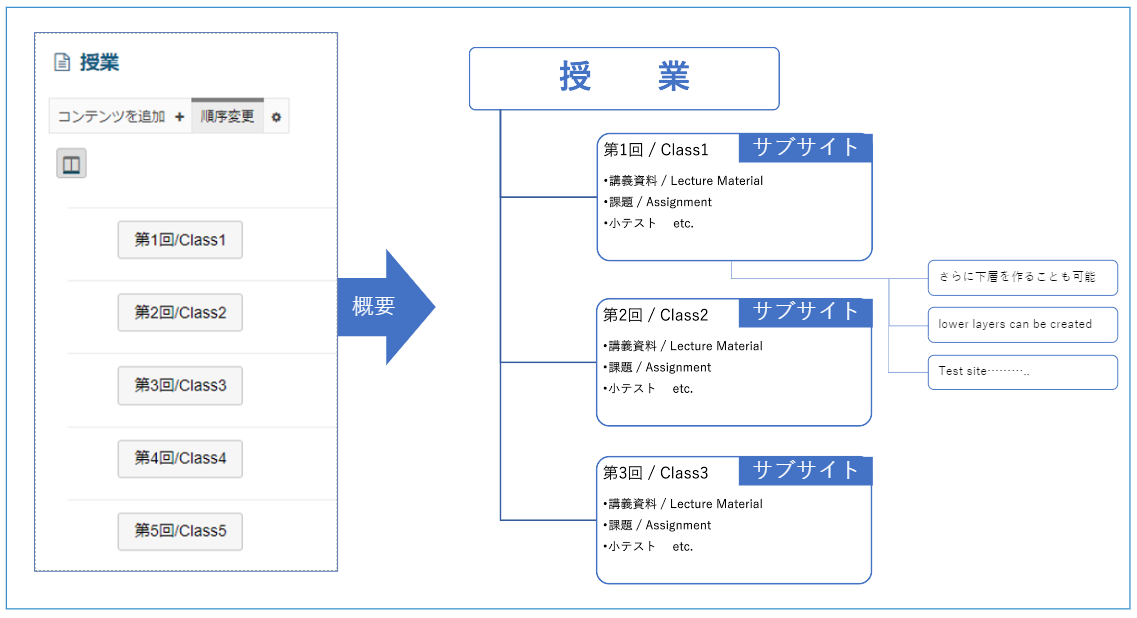
The "Class Screen" (formerly known as Lesson) for each class is the screen that students and Faculty Member access by selecting the LMS button on the "Learning Portfolio" of the SIRIUS academic affairs system, or by selecting "Class Site" from the "LMS Button," and then selecting "Class" from the "Menu Screen."
On this "Class Screen," buttons for each lecture are automatically generated based on the syllabus information (class plan details) registered in the SIRIUS academic affairs system.
By clicking the button for each lecture, you can transition to a lower-level website called a subsite. Please add or create content for each lecture on this subsite.
Subsite
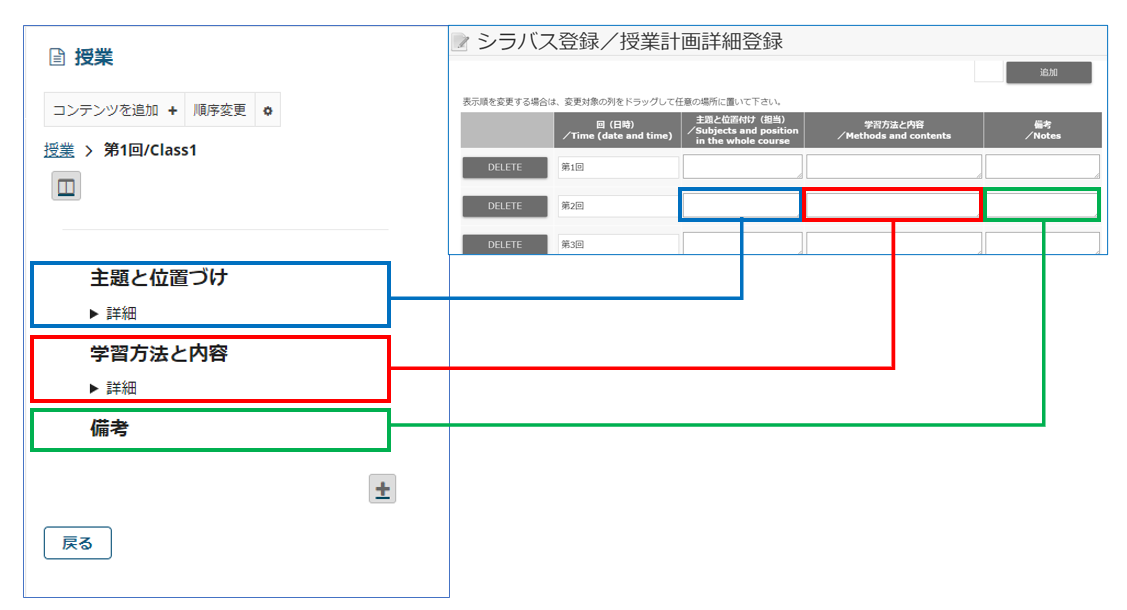
In the subsite for each lecture, three items are entered by default: "Topic and Positioning," "Learning Method and Instructions," and "Notes. " These contents are automatically transcribed from the "Detailed Lesson Plan Registration" in the syllabus. If you need to make any changes, please do so from the syllabus.
[Note] Please note that if you directly edit "Topic and Positioning", "Learning Method and Content", and "Notes" on SIRIUS-LMS and then update the syllabus on the SIRIUS Academic Affairs System, the boxes for the above three items will be initialized. Be sure to edit the boxes for the above three items from the syllabus.
Add Content
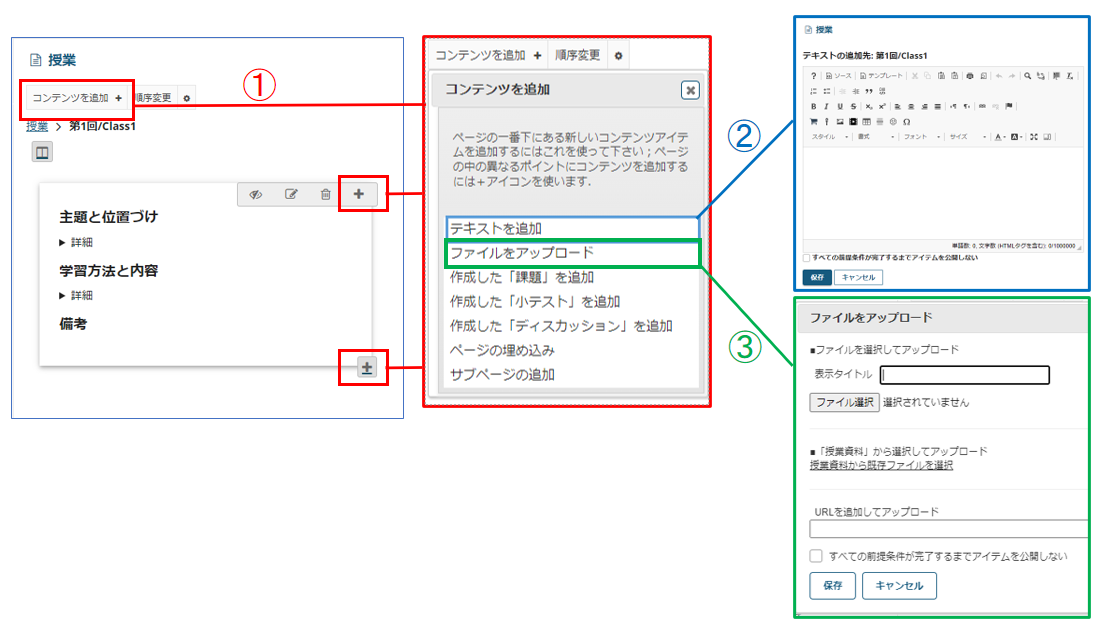
① If you want to add content to be used in lectures to the subsite, please do so using the "Add Content +" or "+ (Plus) button."
② When you select "Add text" , a text editor will be displayed. You can add content entered in the editor. Please use this for instructions to students, posting the Zoom URL, etc.
③If you want to upload documents, please do so from "Upload files" .
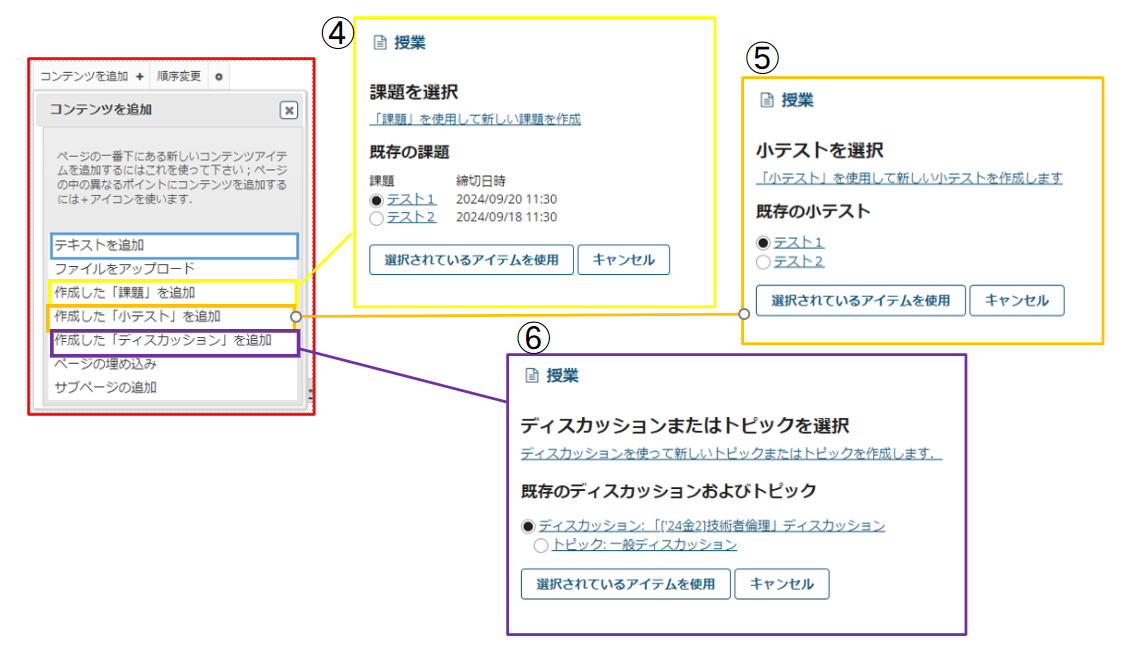
④⑤⑥In addition, if you have already prepared content in "Assignments," "Quizzes," and /or "Discussions," you can prepare it in the subsite by selecting "Add assignment you created," "Add quiz you created ," and "Add discussion you created," so please use them as appropriate.
